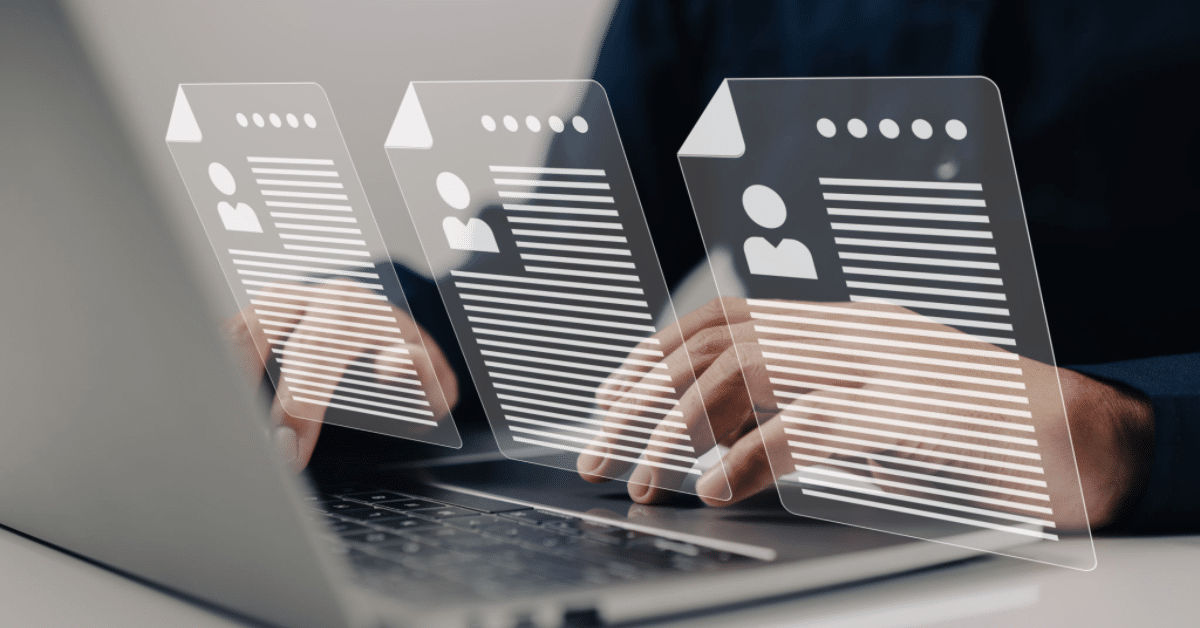So you have decided to convert your constituent-facing application, employee reimbursement, or special request forms from paper to digital. All your problems will be solved, right? No more incomplete submissions, running around the office looking for documents, and incoming calls from applicants asking for clarification on what information you need to collect.
Well, not necessarily.
When done right, digital forms make it easy for users to submit required data and for agency employees to process that information. However, the decision to go digital is not an elixir for the confusion and delay that have been a part of government form processing as long as we can remember. This article touches on the best practices for digital forms and the pitfalls of failing to follow these simple guidelines. Without a pragmatic approach, you may miss out on process efficiencies that digital forms promise.
- Form and Function: Not Either/Or
You’ve probably heard the phrases “form over function” or “function over form.” These two extremes mean something must either be showy and elaborate, or no-frills, stripped of anything unnecessary. The truth is your digital forms should emphasize both. While a utilitarian element is crucial; at the end of the day, your digital forms and process depends on collecting the right information. However, design elements cannot be ignored.
Fortunately, this doesn’t mean you have to be a new-age Picasso or a rock star graphic designer. However, presentation is still very important as it can ease and even enhance an employee or constituent’s experience. Think of eggs and bacon in a smiley face or separating garments at a clothing store by color for the right contrast. Forms must be pleasing to the eye even on government digital forms. A nice visual experience increases the chances that a user will enter the right information.
- Use Appropriate Photos and Images
Many of us who aren’t skillful with a paintbrush, marker, or stylus pen often turn to photos and images from the internet to spruce up their pages. Although this can be a useful tactic, it’s critical to choose images that are appropriate for the government setting. For example, a photo of Dwight Schrute’s Dunder Mifflin business card will elicit a chuckle from fans of “The Office” requesting new business cards. However, it doesn’t present the professional appearance agencies must exhibit to its employees and constituents. - Using the Right Form Layout
The arrangement of form fields themselves represent another important visual element. For example, fields arranged in neatly aligned columns are much easier to follow than unaligned fields like a stack of Jenga blocks.
Depending on how much information needs to be captured, two or three columns of fields each starting at the same left margin should suffice. One-column layouts are an option, but they should only be used if the agency is collecting a small amount of information. Otherwise, the form will end up being too lengthy.
- The Best Organizations Excel at Organization
Functionally, the substance and organization of the fields will dictate whether you collect the right information with little need for back-and-forth with submitters. Where paper form fields are fixed and it is up to the user to determine which are appropriate to their situation, digital forms allow agencies to show only what a person needs to see. They can make applicants’ lives easier by:
- Presenting only necessary fields – Best-in-class digital forms offer progressive display options, which allow agencies to reveal fields containing relevant questions and answer choices depending on responses to previous queries. For example, clicking “yes” to whether the applicant is 65 or older could trigger a set of additional questions about social security income.
- Ordering the form logically – You never want to collect data out of order. For example, it almost always makes sense to collect basic information (e.g., name, contact information, address, etc.) up front before getting into more granular details. However, if you are giving users the ability to opt out of sharing personally identifiable information (PII), it wouldn’t make sense to ask for a social security number first. Similarly, an HR department probably won’t ask for references before collecting a job applicant’s work history.
- Grouping related information – Section headers are a form designer’s best friend. Those basic details mentioned above can be grouped under a “Personal Information” section. That job application’s “Personal Information,” “Employment History,” “Education,” and “References” sections can have their own tabs for even easier organization. Within these sections, the fields themselves should be logically ordered. If you are asking employees whether they want to include a photo of themselves on their new business cards, the button to upload the accompanying photo should be right underneath the “yes/no” dropdown menu, not way down at the bottom of the form.
Conclusion
Failing to follow these principles may leave you with a sinking feeling that the move to digital wasn’t the panacea the agency thought it would be. Incorrect, insufficient, or unnecessary data, and calls from frustrated citizens or employees trying to clarify what needs to be completed will be as much a part of the new digital experience as it was with the paper forms. However, if you follow basic form-building tips, you will find happier users, quicker processing, greater efficiencies, and fewer headaches.